GPS정보로 주소 출력하기
19 Oct 2018 | swift임포트

흐름도
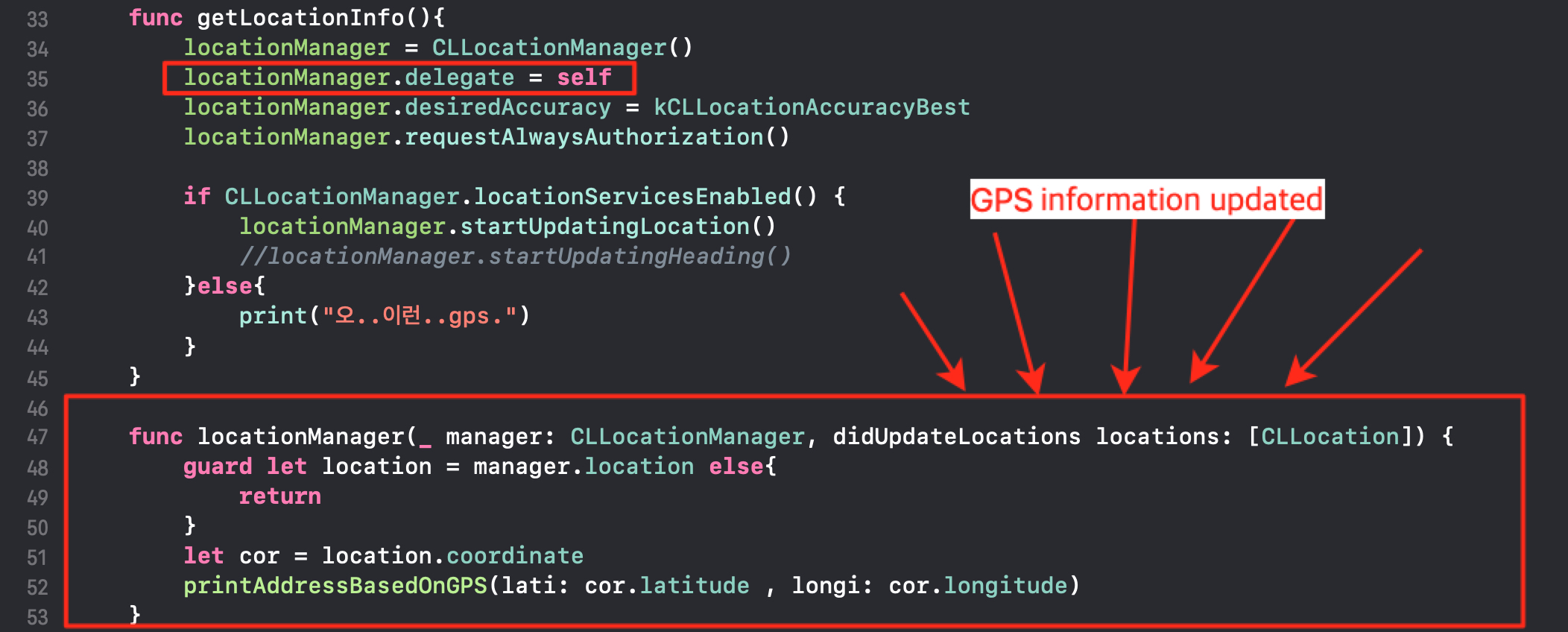
전체 코드
import UIKit
import CoreLocation
class ViewController: UIViewController , CLLocationManagerDelegate{
var locationManager:CLLocationManager!
@IBOutlet weak var addressLabel: UILabel!
override func viewDidLoad() {
super.viewDidLoad()
getLocationInfo()
}
func getLocationInfo(){
locationManager = CLLocationManager()
locationManager.delegate = self
locationManager.desiredAccuracy = kCLLocationAccuracyBest
locationManager.requestAlwaysAuthorization()
if CLLocationManager.locationServicesEnabled() {
locationManager.startUpdatingLocation()
//locationManager.startUpdatingHeading()
}else{
print("오..이런..gps.")
}
}
func locationManager(_ manager: CLLocationManager, didUpdateLocations locations: [CLLocation]) {
guard let location = manager.location else{
return
}
let cor = location.coordinate
printAddressBasedOnGPS(lati: cor.latitude , longi: cor.longitude)
}
func locationManager(_ manager: CLLocationManager, didFailWithError error: Error)
{
print("Error \(error)")
}
@IBAction func actionSwitch(_ sender: UISwitch) {
if sender.isOn {
locationManager.startUpdatingLocation()
}else{
locationManager.stopUpdatingLocation()
}
}
}
// MARK: 로깅 부분
extension ViewController{
func printAddressBasedOnGPS(lati:CLLocationDegrees, longi:CLLocationDegrees){
let findLocation = CLLocation(latitude: lati, longitude: longi )
let geocoder = CLGeocoder()
let locale = Locale(identifier: "Ko-kr") //원하는 언어의 나라 코드를 넣어주시면 됩니다.
geocoder.reverseGeocodeLocation(findLocation, preferredLocale: locale, completionHandler: {(placemarks, error) in
if let address: [CLPlacemark] = placemarks {
if let name: String = address.last?.name {
print(name , lati, address )
self.addressLabel.text = "\(name) : gps\(lati)"
self.addressLabel.backgroundColor = UIColor.particle()
}
// refered to CLPlacemark 객체:
// po address.last?.administrativeArea 경기도
// po address.last?.locality 성남시
// po address.last?.name 성남대로343번길
// po address.last?.country 대한민국
} })
}
}
참고 사이트: http://devsc.tistory.com/82 [You Know Programing?]
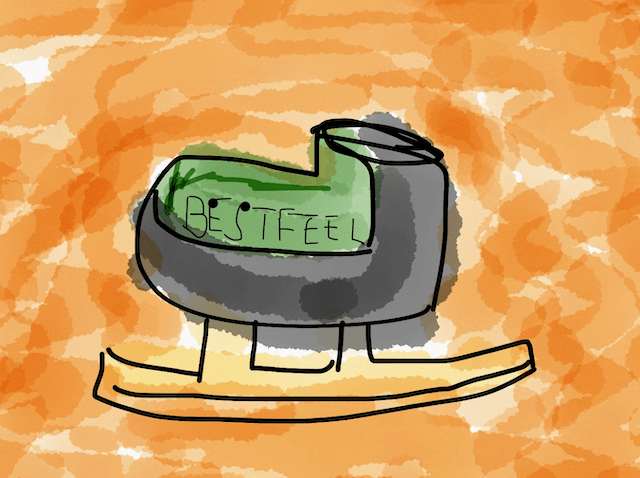
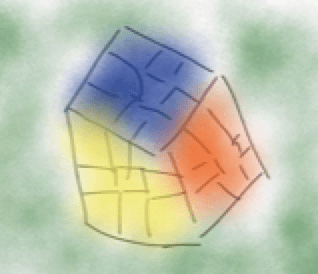 Eddie Kwon - Development log for ML, iOS
Eddie Kwon - Development log for ML, iOS

