10 Logging into Websites Using Scrapy
10 Aug 2018 |작업 사이트
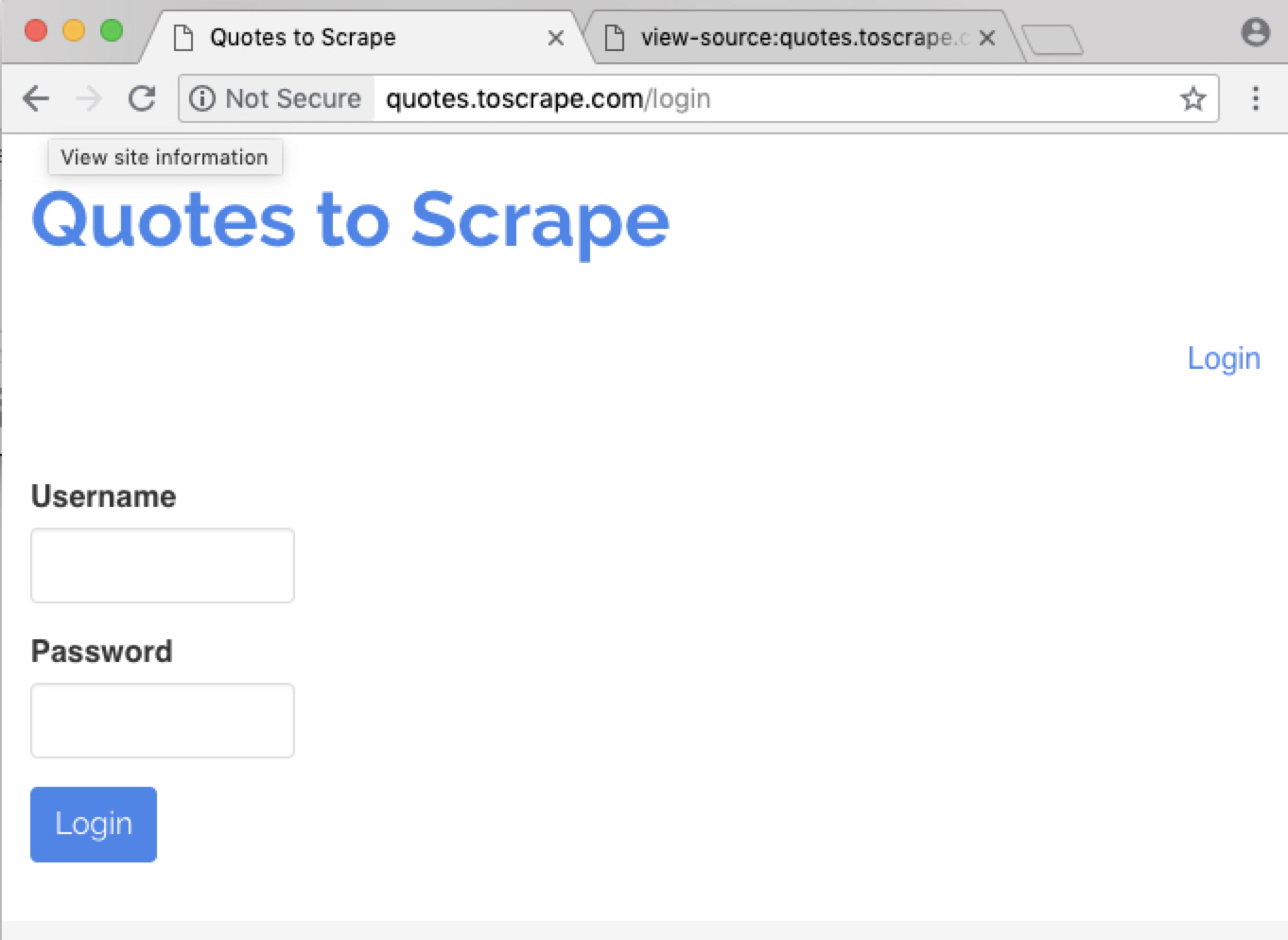 소스를 보자
소스를 보자
가장 기본 코드
# -*- coding: utf-8 -*-
import scrapy
from scrapy.http import FormRequest
class LoginSpider(scrapy.Spider):
name = 'login'
allowed_domains = ['quotes.toscrape.com']
start_urls = ['http://quotes.toscrape.com/']
def parse(self, response):
pass
chrome 에서 볼 수 있는 정보들
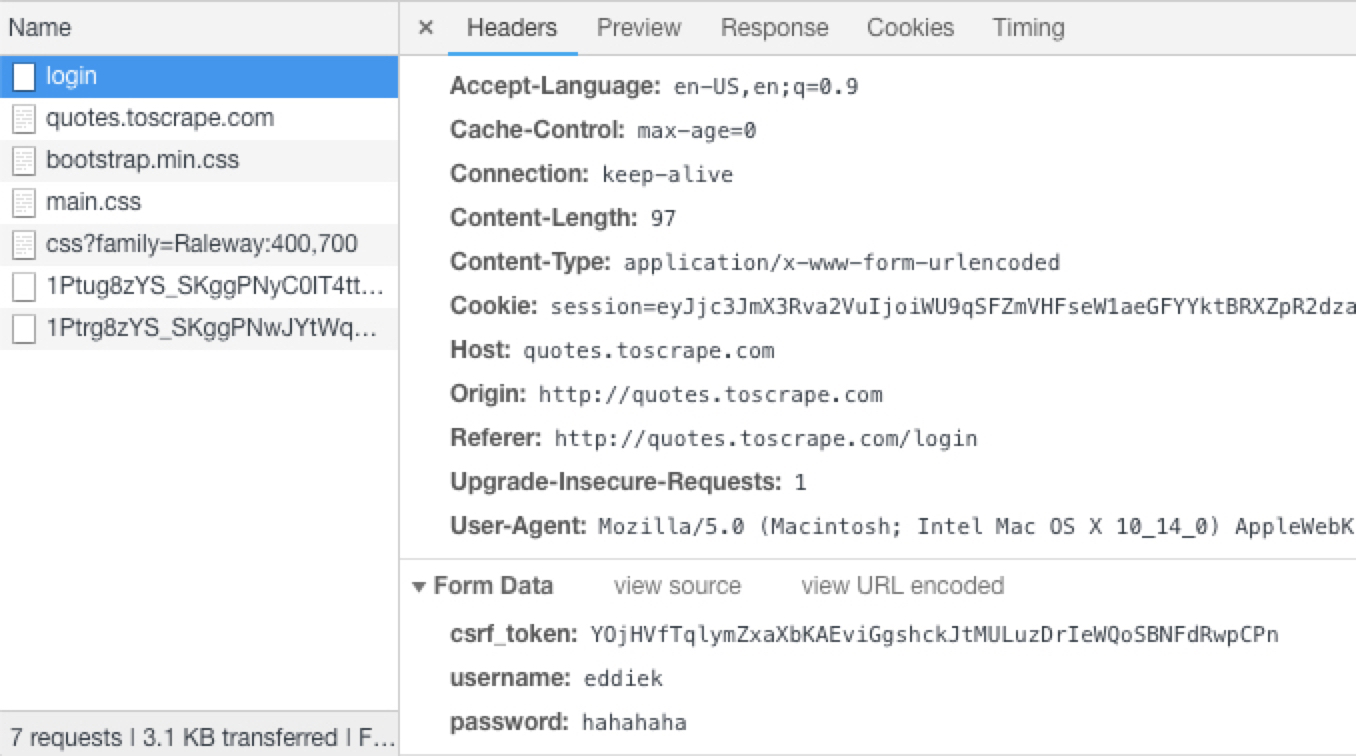
Form Data 정보

이제 부터 작성할 코드
# -*- coding: utf-8 -*-
import scrapy
from scrapy.http import FormRequest
class LoginSpider(scrapy.Spider):
name = 'login'
allowed_domains = ['quotes.toscrape.com']
start_urls = ['http://quotes.toscrape.com/']
def parse(self, response):
csrf_token = response.xpath('...')
yield FormRequest('http://quotes.toscrape.com/login',
formdata={ 'csrf_token':csrf_token,
'username':'eddiek',
'password':'hahahaha' },
callback=self.parse_after_login
)
def parse_after_login(self, response):
pass
크롤링실행
$ scrapy crawl login
또 다른 셸을 띄우고 아래 명령어 처럼 실행해 봅니다.
(py27) ~ ❯ scrapy shell 'http://quotes.toscrape.com/login'
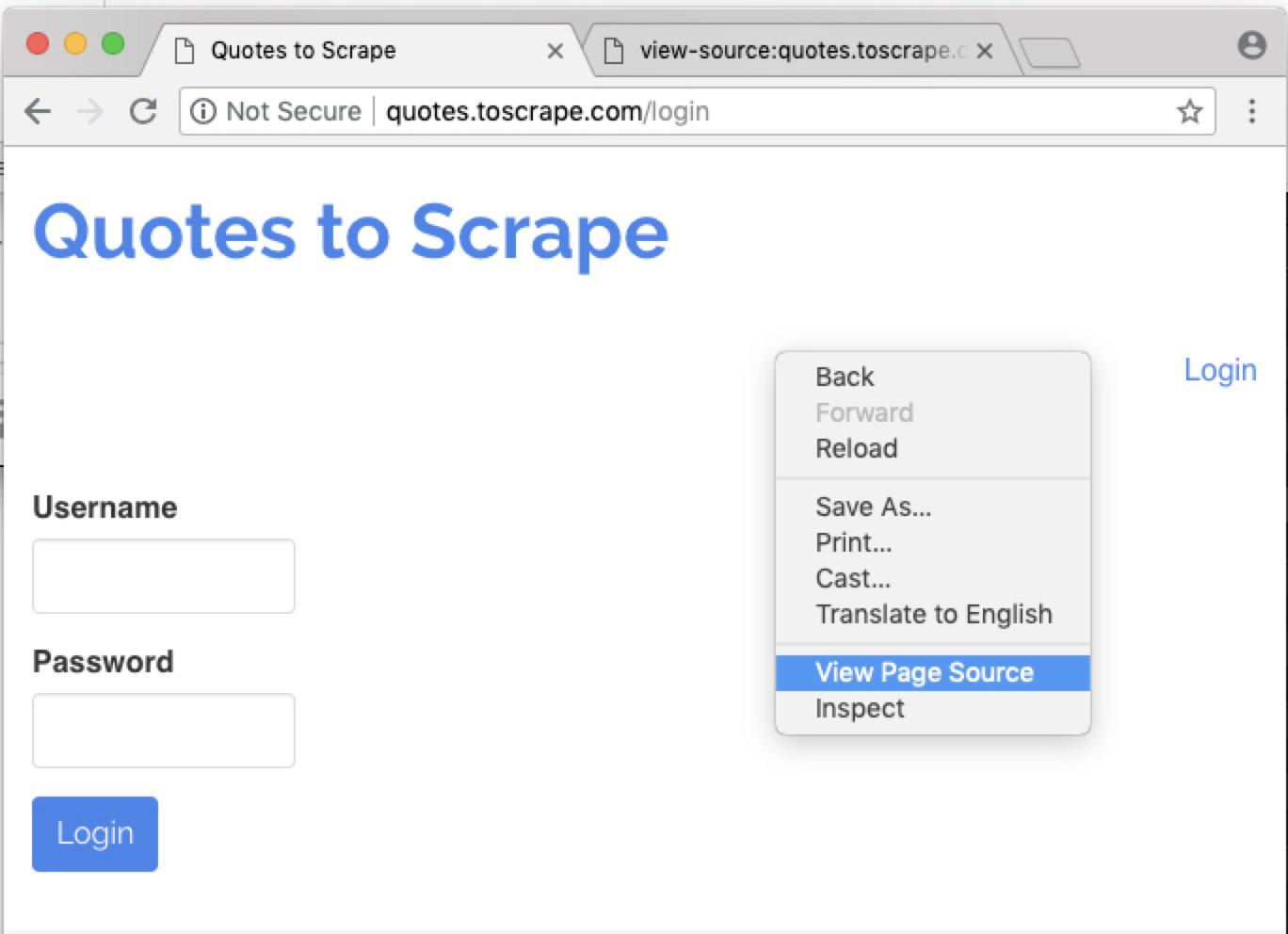
token정보는 html내용중에 있습니다.
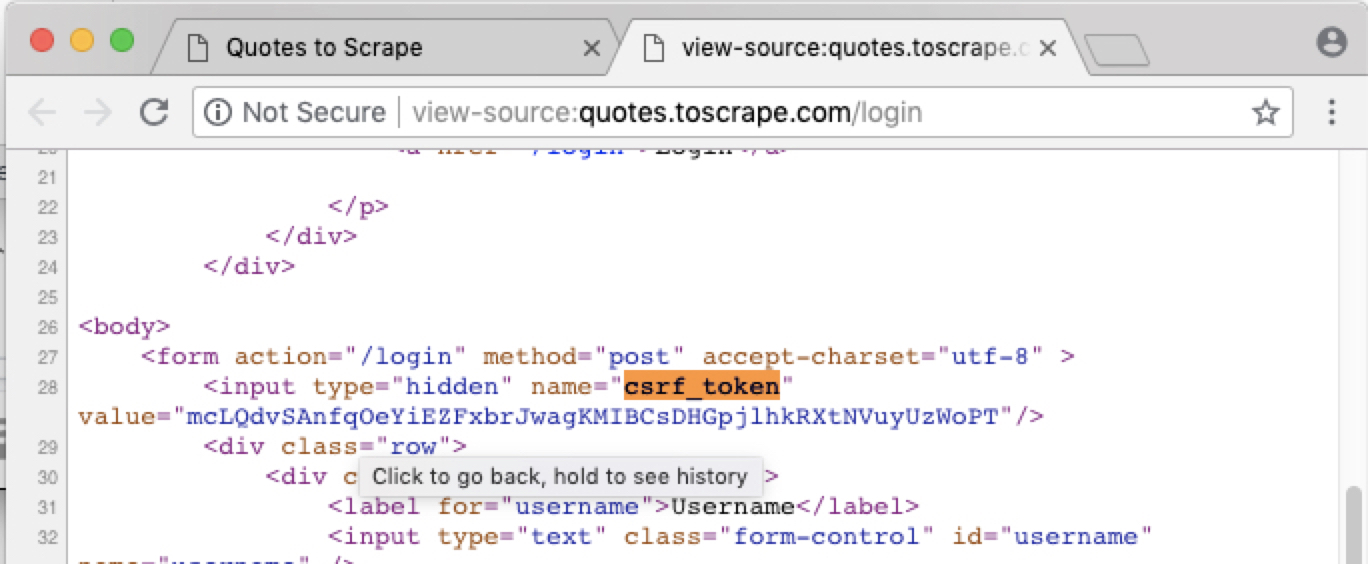
아래 명령어 입력해 봅니다.
In [2]: response.xpath('//*[@name="csrf_token"]')
Out[2]: [<Selector xpath='//*[@name="csrf_token"]' data=u'<input type="hidden" name="csrf_token" v'>]
토큰을 가져와 봅니다.
In [3]: response.xpath('//*[@name="csrf_token"]').extract()
Out[3]: [u'<input type="hidden" name="csrf_token" value="OJwTZqlMvKcGNBhHfRrsLbWmgaUXASpQdEFDIkioVjeyutzxnCPY">']
값만 가져옵니다.
In [5]: response.xpath('//*[@name="csrf_token"]/@value').extract_first()
Out[5]: u'OJwTZqlMvKcGNBhHfRrsLbWmgaUXASpQdEFDIkioVjeyutzxnCPY'
최종 코드는 다음과 같습니다. 로그인 url이 'http://quotes.toscrape.com/login'임을 주의하세요.
# -*- coding: utf-8 -*-
import scrapy
from scrapy.http import FormRequest
class LoginSpider(scrapy.Spider):
name = 'login'
allowed_domains = ['quotes.toscrape.com']
start_urls = ['http://quotes.toscrape.com/login']
def parse(self, response):
csrf_token = response.xpath('//*[@name="csrf_token"]/@value').extract_first()
yield FormRequest('http://quotes.toscrape.com/login',
formdata={'csrf_token':csrf_token,
'username':'eddiek',
'password':'hahahaha' },
callback=self.parse_after_login)
def parse_after_login(self, response):
pass
이제 크롤링!
(py27) Ξ ~/quotes_login $ scrapy crawl login
결과는 다음과 같습니다. 200응답을 받은 후 302로 리다이렉트되고 있는 것이 보입니다.
.
.
2018-08-18 11:44:41 [scrapy.core.engine] DEBUG: Crawled (200) <GET http://quotes.toscrape.com/login> (referer: None)
2018-08-18 11:44:42 [scrapy.downloadermiddlewares.redirect] DEBUG: Redirecting (302) to <GET http://quotes.toscrape.com/> from <POST http://quotes.toscrape.com/login>
2018-08-18 11:44:42 [scrapy.core.engine] DEBUG: Crawled (200) <GET http://quotes.toscrape.com/> (referer: http://quotes.toscrape.com/login)
.
.
로그인 화면에 성공적으로 진입한 것을 확인하려면 맨 하단 코드를 다음과 같이 변경해봅니다.
def parse_after_login(self, response):
if response.xpath('//a[text()="Logout"]'):
self.log('You are SUCCESFULLY logged in / 로그인 되었어요~')
pass
즉, 로그인 후 HTML 코드에 Logout텍스트가 있기 때문에 로그인 성공 여부를 확인할 수 있습니다.
전체 코드는 다음같습니다.
# -*- coding: utf-8 -*-
import scrapy
from scrapy.http import FormRequest
class LoginSpider(scrapy.Spider):
name = 'login'
allowed_domains = ['quotes.toscrape.com']
start_urls = ['http://quotes.toscrape.com/login']
def parse(self, response):
csrf_token = response.xpath('//*[@name="csrf_token"]/@value').extract_first()
yield FormRequest('http://quotes.toscrape.com/login',
formdata={'csrf_token':csrf_token,
'username':'eddiek',
'password':'hahahaha' },
callback=self.parse_after_login)
def parse_after_login(self, response):
if response.xpath('//a[text()="Logout"]'):
self.log('You are SUCCESFULLY logged in / 로그인 되었어요~')
pass
로그인되면 자동으로 브로우져가 실행되게 할 수도 있습니다. open_in_browser 를 임포트하고, 맨 아래 open_in_browser(response)들 타이핑합니다.
from scrapy.utils.response import open_in_browser
.
.
def parse_after_login(self, response):
open_in_browser(response)
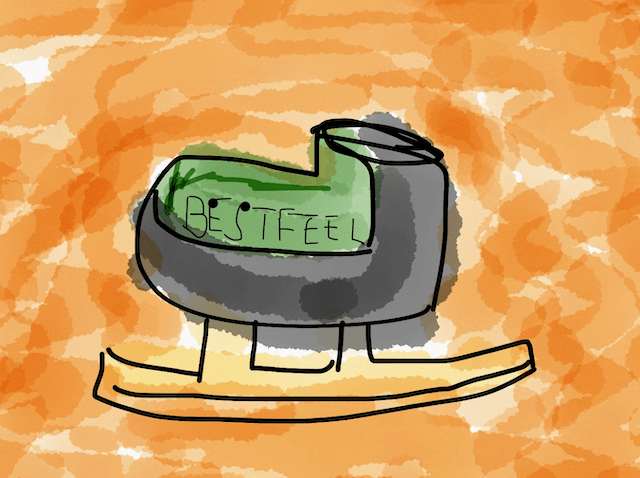
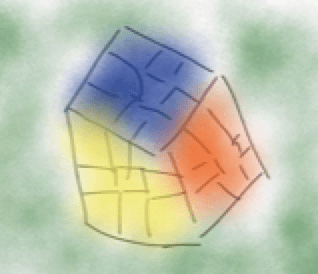 Eddie Kwon - Development log for ML, iOS
Eddie Kwon - Development log for ML, iOS
Comments